 The Intuos currently sits near the top of Wacom's range, which starts with the Bamboo for casual users, offers the Graphire for those who want wireless, and culminates with the Cintiq which combines a tablet and LCD monitor into a single device. Though Cintiqs are still the most expensive of Wacom's offerings, in fact the Intuos 4 is the best-specified tablet out of the lot because the Cintiqs are still based around the same architecture as the Intuos 3 was.
The Intuos currently sits near the top of Wacom's range, which starts with the Bamboo for casual users, offers the Graphire for those who want wireless, and culminates with the Cintiq which combines a tablet and LCD monitor into a single device. Though Cintiqs are still the most expensive of Wacom's offerings, in fact the Intuos 4 is the best-specified tablet out of the lot because the Cintiqs are still based around the same architecture as the Intuos 3 was.
Before we get onto the upgrades and changes Wacom has implemented in its fourth Intuos tablet, let's quickly go over just what a graphics tablet does and what it's for. Essentially, it's like a piece of very thick digital paper. You use a digital pen to draw upon it, and what you draw appears on your screen. Of course it doesn't appear on the tablet (unless you have a Cintiq), so it takes a bit of getting used to, but once you have the hang of coordinating your hand to the screen you'll never want to go back to a mouse for drawing or detailed photo-editing. Nearly all tablets are pressure-sensitive so you can vary the width, opacity or jitter (etc) of your lines, and Wacom's pens uniquely offer 60 degrees of tilt sensitivity too.
 The Intuos 4 package consists of the pen and tablet, USB cable, pen-holder and driver CD. The first thing some might notice is that the set has received a visual make-over. Gone is the blue and grey colour scheme that adorned all but the special edition Intuos 3 tablets, to be replaced with a mixture of satin and gloss black that makes it look and feel like an even more premium product.
The Intuos 4 package consists of the pen and tablet, USB cable, pen-holder and driver CD. The first thing some might notice is that the set has received a visual make-over. Gone is the blue and grey colour scheme that adorned all but the special edition Intuos 3 tablets, to be replaced with a mixture of satin and gloss black that makes it look and feel like an even more premium product.To go with the new look the pen feels different, too. Its whole length is now soft-touch instead of just the lower part on its predecessor (though the lower rubber 'grip' is still replaceable), which combines with a shorter and slightly fatter body to make it more comfortable to hold. The two-way rocker switch near its base sticks out less too, so it's not as easy to press the lower ‘button' accidentally while working. Its action remains flawless however, with a nice click to confirm presses. Wacom's unique ‘Penabled' technology means the pen never requires batteries, and its build quality is excellent.
Pens from the Intuos 3 won't work with the newer tablet, but rather than a way of making you pay all over again for the large variety of pens the company offers (including Grip, Airbrush, Inking and Art models), it's because they have received a genuine hardware upgrade inside too, doubling the Intuos 3 pen's 1,024 levels of pressure sensitivity to a heady 2,048. The nib now only requires a single gram of pressure to register an action compared to the previous pen's 10, so an even finer touch than before is possible. Also, both the nibs and the eraser at the pen's top now feel softer, giving better resistance and making them feel more like the real thing.
 Wacom has cleverly designed the stand to be more than just a pen-holder like it was for the Intuos 3. It's taller and heavier than before, and its glossy base unscrews from the hollow top section to reveal a foam holding area for all your nibs and a compact metal nib-extractor. Storing the nibs in the pen-base is an inspired idea, one of the many incidental touches that elevate the Intuos 4 above its predecessor. Ten nibs are included, which with the one pre-installed in the pen makes for a total of eleven. These all give a different feel to writing or drawing, and include pen, stroke, hard felt and flex nib varieties.
Wacom has cleverly designed the stand to be more than just a pen-holder like it was for the Intuos 3. It's taller and heavier than before, and its glossy base unscrews from the hollow top section to reveal a foam holding area for all your nibs and a compact metal nib-extractor. Storing the nibs in the pen-base is an inspired idea, one of the many incidental touches that elevate the Intuos 4 above its predecessor. Ten nibs are included, which with the one pre-installed in the pen makes for a total of eleven. These all give a different feel to writing or drawing, and include pen, stroke, hard felt and flex nib varieties. Naturally the biggest changes concern the tablet itself. Compared to the Intuos 3, the surround of the actual tablet area has now been changed to a matte rather than glossy finish, which not only means less maintenance but also gives your palms a securer resting area.
Naturally the biggest changes concern the tablet itself. Compared to the Intuos 3, the surround of the actual tablet area has now been changed to a matte rather than glossy finish, which not only means less maintenance but also gives your palms a securer resting area.Indeed the only glossy section is a piano-black strip on the side, which contains the updated controls and, in what is one of the most dramatic upgrades since the beginning of the Intuos line, two monochrome organic light emitting diode (OLED) displays. This advanced display technology doesn't need a backlight, meaning they require less energy, are never tiring on the eyes and look really cool too, with the white symbols on a perfectly black background really adding a lot of visual appeal.
Their practical purpose though is to tell you the functions of each of the eight fully programmable matte buttons (called ExpressKeys) the strip houses. You might think it's easy enough to remember what eight buttons do, but taking into consideration that you may want to have different configurations for different software packages, or even switch between various configs within a single piece of software depending on the task, you'll soon wonder how you ever managed without them.
It's worth noting that the smallest Intuos 4 - of the four sizes available, which like T-shirts include small, medium, large and x-large - doesn't come with the OLED displays and only has six buttons, so if you're not severely constrained by either space or budget it's well worth making the medium tablet your minimum starting point.

Getting back to the controls, the touch-strips of the Intuos 3 have been replaced by an iPod-like ‘wheel' on its successor, which Wacom has named the TouchRing. Not only does the ring offer more accurate and flexible action than the strip did, but the common (and extremely annoying) problem on the Intuos 3 where users would inadvertently activate the touch-strips by brushing against them has also been eliminated. It's good to see Wacom not just adding new features, but listening to user feedback and rectifying the problems older models have revealed too.
 At this stage those of you who are left-handed (like myself) may be wondering how a single control strip, compared to one on each side for the Intuos 3, accommodates south paws. Again, Wacom has implemented a superior solution to before. The fixed USB data cable which was a weakness of the older model (since if the cable was damaged the tablet became effectively useless) has been replaced with a pair of mini-USB ports at the top and bottom of the Intuos 4.
At this stage those of you who are left-handed (like myself) may be wondering how a single control strip, compared to one on each side for the Intuos 3, accommodates south paws. Again, Wacom has implemented a superior solution to before. The fixed USB data cable which was a weakness of the older model (since if the cable was damaged the tablet became effectively useless) has been replaced with a pair of mini-USB ports at the top and bottom of the Intuos 4.When you want to change your handedness, simply flip the tablet over, insert the USB cable into the appropriate slot and tell the software about the new orientation, after which it will rotate the OLED symbols and tablet sensitivities accordingly (though it shouldn't be required, in our testing we found a few instances where the new orientation wouldn't take effect without a reset - but then it's not something you're likely to want to change often). In yet another of those touches that show Wacom's designers deserve every one of their pay-checks, if you open the ‘door' for one USB port it automatically closes off the other port, preventing dust and grit from getting in.
 Even the drawing surface of the tablet has had an upgrade, and thanks to a softer texture and the pen's slightly softer nibs it now feels more like drawing on real paper than ever. Nibs might need to be replaced more frequently, but it's inexpensive to do so and a small price to pay for the tactile improvement. The only real complaint here is that if you have a particularly heavy hand it's easier to permanently mark the tablet's surface than on the Intuos 3.
Even the drawing surface of the tablet has had an upgrade, and thanks to a softer texture and the pen's slightly softer nibs it now feels more like drawing on real paper than ever. Nibs might need to be replaced more frequently, but it's inexpensive to do so and a small price to pay for the tactile improvement. The only real complaint here is that if you have a particularly heavy hand it's easier to permanently mark the tablet's surface than on the Intuos 3.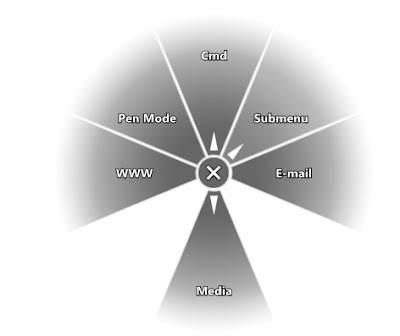 Because of all the physical upgrades Wacom's Intuos 4 is easier and better to use than ever before, but it wouldn't be all it could without the excellent software. Wacom's driver works on almost any operating system including versions of Windows from 95 onwards, Mac OS X or Classic and Linux. A single properties window lets you adjust all settings for the tablet and pen within any application you wish. The only thing that's inexplicably missing is profiles for different users or for sharing across computers, an oversight we hope Wacom will soon rectify.
Because of all the physical upgrades Wacom's Intuos 4 is easier and better to use than ever before, but it wouldn't be all it could without the excellent software. Wacom's driver works on almost any operating system including versions of Windows from 95 onwards, Mac OS X or Classic and Linux. A single properties window lets you adjust all settings for the tablet and pen within any application you wish. The only thing that's inexplicably missing is profiles for different users or for sharing across computers, an oversight we hope Wacom will soon rectify.
Two changes to Wacom's driver aside from those necessary to accommodate the Intuos 4's new hardware features are a Precision Mode, which as the name suggests switches to a lower sensitivity so that bigger movements are required for the same action (ideal for quickly switching to fiddly detail work or delicate selections where a slip can ruin things) and the Radial Menu. The radial menu is a similar concept to the selection ring on Gyration's Air Mouse, where pressing a certain button brings up a ring of actions or shortcuts around your cursor, allowing you to choose up to eight different ones with a flick of the pen.
 With prices ranging from just under £300 (or around £270 if you can get an academic discount) for the Medium tablet to £650 for the XL one, the Intuos 4 is by no means cheap but nonetheless well worth every penny if you're serious about digital art or design - especially since there really is no competition at the high end of the tablet market. Once you've used a Wacom Intuos, tablets from other manufacturers such as the Genius G-Pen M712 will just seem cheap and inadequate by comparison.
With prices ranging from just under £300 (or around £270 if you can get an academic discount) for the Medium tablet to £650 for the XL one, the Intuos 4 is by no means cheap but nonetheless well worth every penny if you're serious about digital art or design - especially since there really is no competition at the high end of the tablet market. Once you've used a Wacom Intuos, tablets from other manufacturers such as the Genius G-Pen M712 will just seem cheap and inadequate by comparison.If you're really on a budget or need something that will fit in a shoulder bag you might even consider the Small Intuos 4, but keep in mind that not only is the drawing area relatively cramped but you'd be missing out on the OLED screens too. Another 'budget' option is to go for the previous generation Intuos 3, which is still widely available and obviously considerably cheaper than its successor.
Meanwhile, if you already own an Intuos 3 and have the cash, is it worth upgrading? Let me answer that simply by confessing that I'm looking to upgrade my precious Intuos 3 to a 4 as soon as I can afford to. Yes, it really is that much better.




0 Comments